New Security Functionality in Microsoft Dynamics NAV 2016 - Permissions Recorder
- Simeon White, Solution Systems, Inc.
- Apr 6, 2016
- 3 min read
Microsoft Dynamics NAV comes with a native Permissions Recorder in 2016. The Permissions Recorder works basically like a tape recorder, capturing all of a User’s actions and ultimately creating a Permissions set that can be applied to Users as needed. In a nutshell, an administrator that wants to record Permission and Create a Permission set does the following. Start the Permission Recorder (press “Record”). Perform the action that you are recording for, for example “creating a Sales Order”. Once the action is completed stop the recorder. All of the different Table Data permissions are recorder and applied to your Permission Set. Note that the Permissions Recorder only records Table Data permissions.
There are many other features of the Permissions Recorder which are very helpful. You can easily add related Table Data permissions – this is important as actions like posting a Sales Order (for example) require the User to have multiple different Table Data permissions. Another great feature of the Permissions Recorder is that you can use it to combine Permission Sets. In the past there were many third party Permission recorders, some that works well, and others that fell short. Now that this feature is native in NAV 2016 we can expect it to work well and be further expanded upon in the future.
Permissions Recorder: Step-by-Step
Make a new Permissions Set.
Navigate to "Permission Sets"
Press New
Give your Permission Set a Name, in this case "Test PS, Test Permission Set"
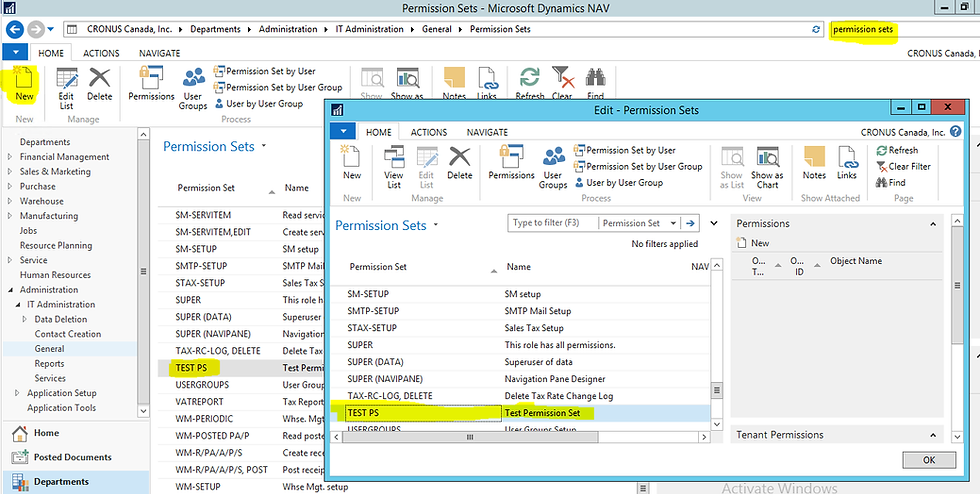
2. With your Permission Set highlighted in the List press “Permissions” to launch the Permission Set in Card view.

3. On the Permission Set Card click on the Actions Tab \ Record Permissions there are two buttons, “Start”, and “Stop”.

4. Press "Start" and minimize the Window. Now, go and perform the process that you want to record permissions for. When you press "Start" you will get the following message:

This message is just telling you that after you successfully record permissions for your Permissions Set you should close NAV, to clear the cache before you do any future recordings (to minimize the possibility of mixing recorded permissions. Press “Yes” to start the recording.
5. Minimize (don't close) the Permission Set window after starting the recording.

6. In this example I am going to record Permissions for creating a new Sales order. With the Permissions Set window minimized I can proceed to create my new Sales Order.

Be very thorough when performing your process to ensure that you are capturing all of the permissions needed. Do all functions normally performed for the task at hand. If the process could include adding and deleting lines, do so. If you change values in the header in drop-down boxes, change them to ensure that all of the permissions are captured.
7. When complete close the Sales Order and maximize the Permissions Set Window.

8. Press "Stop"

9. Click "Yes" on the message, adding Permissions to your Permission Set.

10. You will now see that all of the Permissions used during your recording session are added to the Permission Set.

11. You also highlight a Table in your Permission Set and add Read Permissions for all related Tables. This is helpful as you will often need the associated lookups from one Table included in your Permission set.

12. You can add more Permissions to a Permission Set simply by selecting your Permission Set and following the previous steps. In this example I followed the steps above, started recording, accessed the Employee Card and stopped the recorder. You can see that the Table Data for Table 5200, Employee was added to the Permission Set Test PS.

13. You can also include/exclude Permission Sets. This function merges or unmerges Permission Sets together. This is helpful if you want to combine or uncombined Permission Sets.

User Security Matrix View, Application of Permission Sets
In Microsoft Dynamics 2016 Administrators can now easily add Permission Sets to Users and view them in a Security Matrix native in NAV. This makes for much easier application of Permission Sets and audit of security in Dynamics NAV.

User Groups
Permission Sets can also be applied to User Groups. Then, individual Users can be added to the User Groups. For larger organizations with many Users this feature makes it easier to segregate permissions by User Groups, then add Users (or Windows Groups) to these User Groups.






















Comments